Why Changing Your Instagram Password Is Important
Changing your password might sound like a small thing, but it’s actually one of the most powerful security practices you can follow. Here are a few key reasons why you should update your Instagram password regularly:
Prevent Unauthorized Access: If someone tries to hack into your account, a new password can lock them out. Against Data Breaches: If another site you use gets hacked and you share the same password, changing it on Instagram reduces the risk.
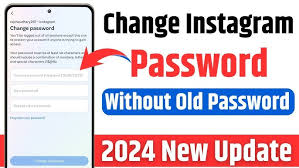
Avoid Suspicious Activity: If you notice login attempts from unknown devices, changing your password immediately can stop potential threats.
Shared Device Safety: If you logged into Instag
ram on a public or shared device, changing your password ensures no one else can access your account later.
Routine Security: Even if nothing suspicious happens, experts recommend updating passwords every 3–6 months to maintain strong account security.
🛠️ Step-by-Step Guide to Changing Your Instagram Password
Changing your password is simple and can be done in just a few minutes. You can do it through the Instagram mobile app or a web browser. Here’s how:
📲 Method 1: Change Your Password Using the Instagram Mobile App
Open the Instagram App:
Launch the app on your smartphone.
Go to Your Profile:
Tap on your profile picture in the bottom-right corner.
Access Settings:
Tap the three horizontal lines (☰) at the top right and select “Settings and privacy.”
Go to Password Settings:
Scroll down to “Login and security” or “Password.”
Enter Password Information:
Type your current password.
Type your new password.
Confirm your new password again.
Save Changes:
Tap “Save” or “Change Password.” Your new password will now be active.
🖥️ Method 2: Change Your Password on a Web Browser
Go to www.instagram.com
and log in to your account.
Click on your profile icon in the top right corner.
Select “Settings.”
Click “Change Password.”
Enter your current password, new password, and confirm the new one.
Click “Change Password” to finish.
🧠 Tips for Creating a Strong and Secure Password
Your password is the first and most important defense against unauthorized access. A strong password makes it much harder for hackers to break into your account. Here are some essential tips:
✅ Use at least 8–12 characters: The longer your password, the stronger it is.
🔠 Mix uppercase and lowercase letters: This increases password strength.
🔢 Add numbers and special characters: For example, Insta#2025!
🚫 Avoid personal information: Don’t use names, birthdays, or phone numbers.
🔁 Use unique passwords for each account: Never reuse the same password across different websites.
📆 Update regularly: Change your password every 3–6 months.
🧰 Enable Two-Factor Authentication (2FA) for Extra Security
Changing your password is essential, but adding two-factor authentication (2FA) takes your security to the next level. With 2FA enabled, even if someone knows your password, they cannot log in without a special code sent to your phone or email.
How to enable 2FA on Instagram:
Go to Settings → Security → Two-Factor Authentication.
Choose how you want to receive codes — via SMS or an Authentication App.
Follow the steps to turn it on.
This extra layer of security can significantly reduce the chances of your account being hacked.
⚠️ What to Do After Changing Your Password
After you change your password, take a few additional steps to keep your account safe:
📧 Check your email: Instagram will send you a confirmation email. Make sure it’s from Instagram and not a phishing scam.
📱 Log out from old devices: If you’ve used shared devices, sign out from them.
🛡️ Monitor login activity: Check if there are any suspicious logins under Settings → Login Activity.
📤 Update your password manager: If you use a password manager, update it with your new password.
📉 Mistakes to Avoid When Changing Passwords
